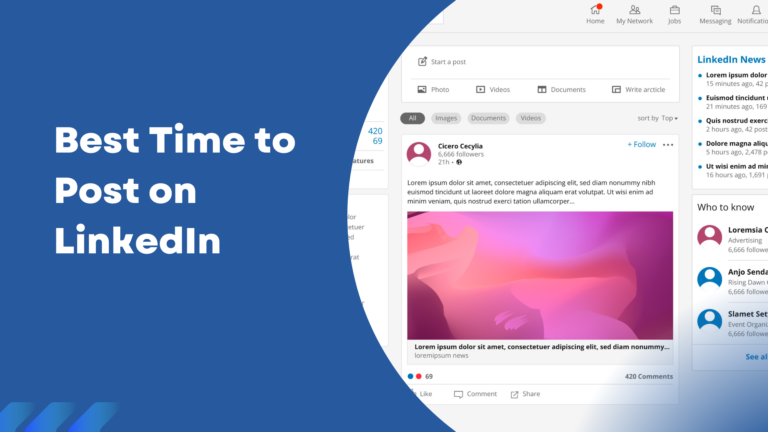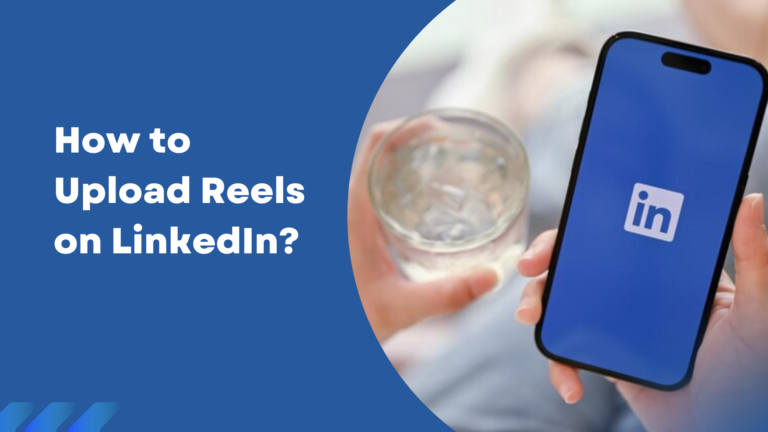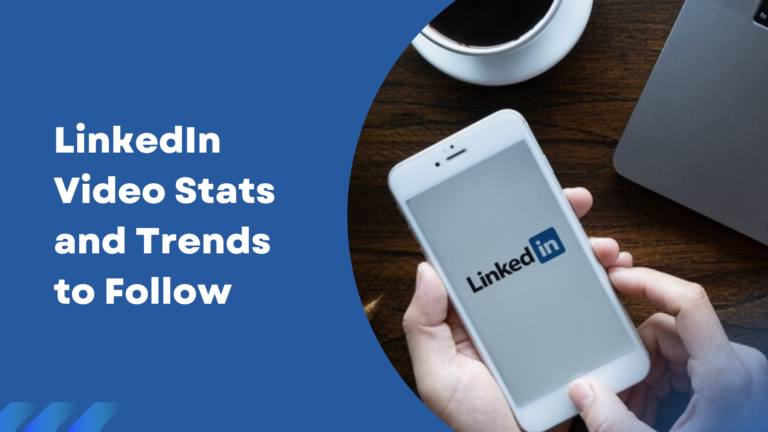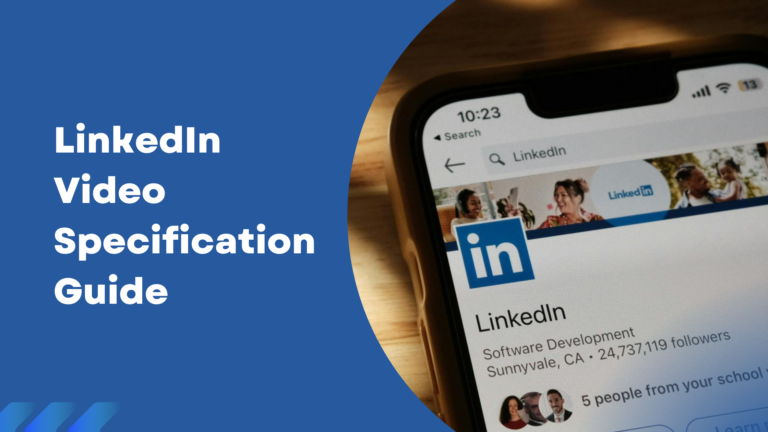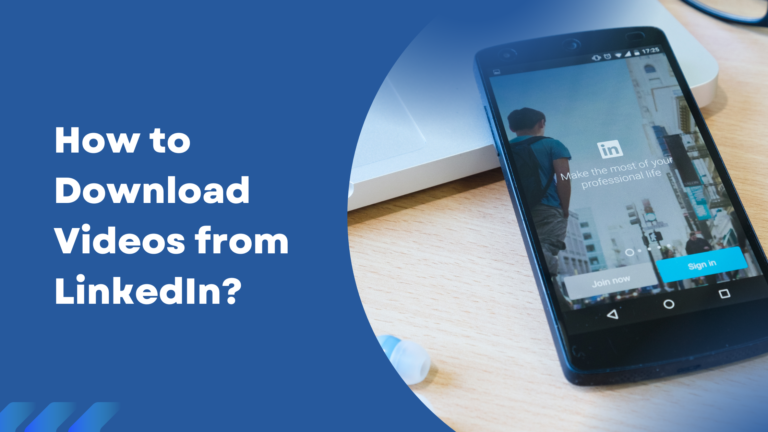How to Post Video on LinkedIn?

Video marketing is proving to be a reliable marketing technique with 91% brands constantly using it since 2016. Furthermore, with over 91.8% of overall internet users spending more than 17 hours a week consuming digital video, it is an easier way to reach your target audience.
LinkedIn video has also had a similar effect on the audience of the platform, with users having a whopping 20x likelihood of sharing video content. In fact video ads have been crucial in driving up conversions by raising purchase intent in consumers by 45%. Product videos can bring in 40% more boost rates, with over 62% consumers trusting LinkedIn video content.
However, posting videos on LinkedIn is starkly different from posting videos on Youtube or Facebook. But fret not! This blog offers a comprehensive guide on how to post a video on LinkedIn, and all the other parameters relating to it.
Read on to delve into the specifics of kick-starting your successful LinkedIn video marketing strategy!
LinkedIn Video Specification Requirements
Knowing the LinkedIn video specifications is crucial in breezing through your video posting workflow. Should you know the requirements beforehand, you simply need to export the video with the below mentioned video specifications, and post it online.
Here are a list of video specifications you must keep in mind:
- Duration limit: 3 seconds to 10 minutes
- Video size: 75 KB to 5GB
- Accepted video formats: VP8, VP9, MPEG-1, MPEG-4, WebM, ASF, AVI, H264/AVC, FLV, MKV, QuickTime, MP4, WMV2, and WMV3
- Aspect ratio: 16:9 (landscape), 9:16 (vertical), and 1:1 (portrait)
- Resolution: 256 × 144 to 4096 x 2304
- Bitrate: 192kps to 30MBps
- Framerate: 10 to 60 rates per second
Posting Video from Mobile and Desktop
With good storytelling execution in your LinkedIn video, you can boost your click-through-rates by 2x. However, you must know how to post videos from the device of your choice. Posting from a desktop is not very different from a phone, however, there is one differentiating factor.
Desktop gives you the option to add a custom thumbnail with your video, which is always an added positive. Here are the general steps on how to post a video on LinkedIn from phone and desktop:
- Head to your LinkedIn homepage from your device of choice.
- On your Desktop, click on the video button on your upload status tab and press on upload or record video, whereas, on the phone, press the ‘plus’(+) button at the bottom centre of your screen. Then select video from the menu.
- On the desktop, you will then get an option to select the video you want to upload, and once uploaded, you will get an option to upload the video thumbnail and SRT subtitle file.
- On Phone, you can either record, or upload a video from the gallery. Post this, there is also an option to add text or stickers, to add subtitles, and hashtags.
- Make sure you have all these steps in place, and when the video is ready for upload, simply click on the ‘Post’ button on your respective devices.
Keep in mind that the preferred aspect ratio for posting LinkedIn videos on desktop is 16:9 and 1:1, whereas, on phones it is 9:16 and 1:1.
Posting Video from YouTube
Marketers leveraging video content to boost engagement rates can bring in 50% higher revenue. So if you are also leveraging YouTube video marketing, you can post them on LinkedIn to accrue higher conversion rates.
Here are the steps to post your YouTube video on LinkedIn:
- Head to your LinkedIn homepage and press the ‘Post’ button on your Upload Status tab.
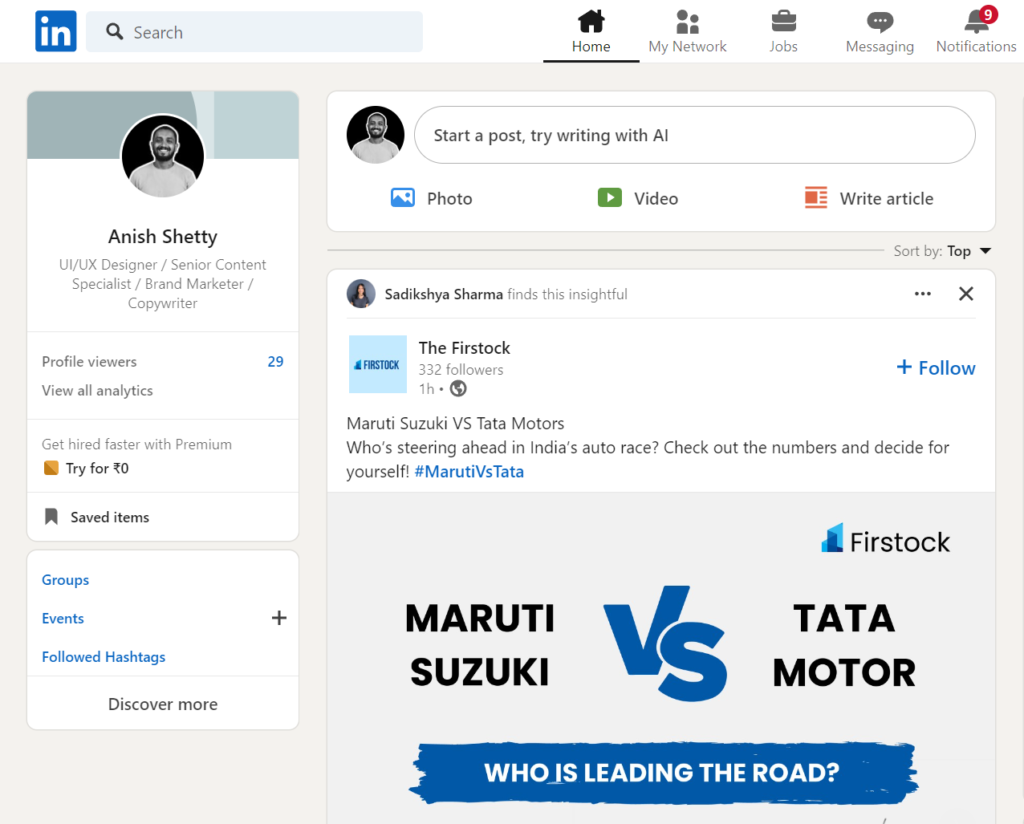
(Source)
- You will be greeted with a text box, where you can paste your Youtube video link.
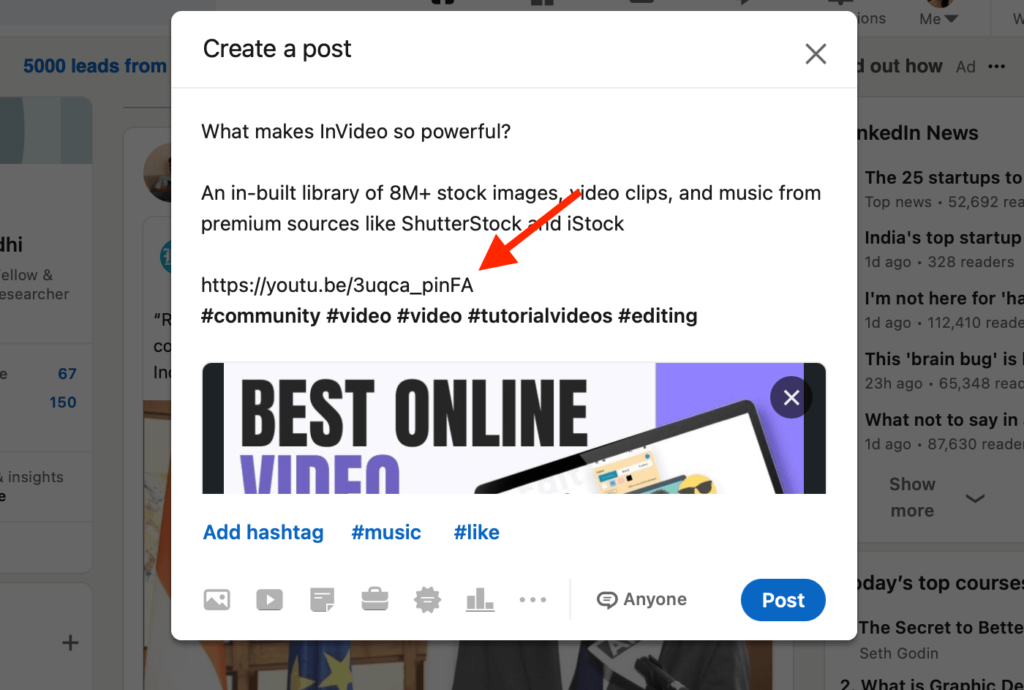
(Source)
- Don’t forget to add relevant captions and hashtags to increase your chances of conversion.
- Once everything is in place, simply click on ‘Post’, and your Youtube video will be shared on your post feed.
Posting a LinkedIn Video Ad
Before we learn how to post a LinkedIn video ad, we must understand how it is different from other LinkedIn video content. Essentially, these video ads fall under content that is paid for, a.k.a LinkedIn sponsored content.
Once you post these video ads, they will appear on feeds with a ‘sponsored’ or ‘promoted’ tag. These sponsored ads will directly be shared on the news feeds of your target audience, whereas the regular videos will only be shown on the feeds of your followers.
In fact, brand favorability shoots up by 34% if your LinkedIn video ads are done correctly. Therefore, here are the steps you must keep in mind while creating and posting LinkedIn video ads:
- Log in through your company profile page. This shouldn’t be confused with your personal LinkedIn page. This page allows you to leverage the Campaign manager tool, which will then allow you to post sponsored content.
- Access campaign group, and access the drop down by clicking on the ‘Create’ button.
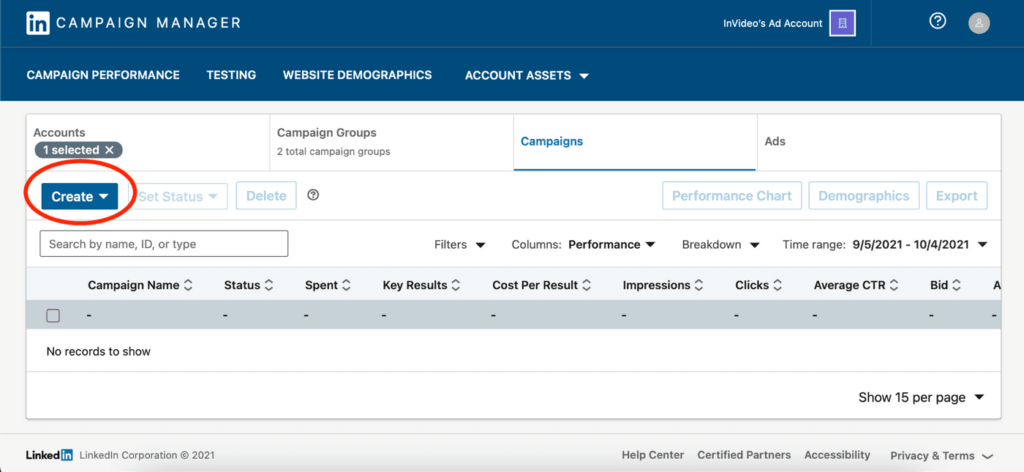
(Source)
- Choose the campaign option, and select the category you want to push your video ad into: Brand awareness, consideration, or conversions. This choice will essentially determine the benefits you wish to avail of through your sponsored content.
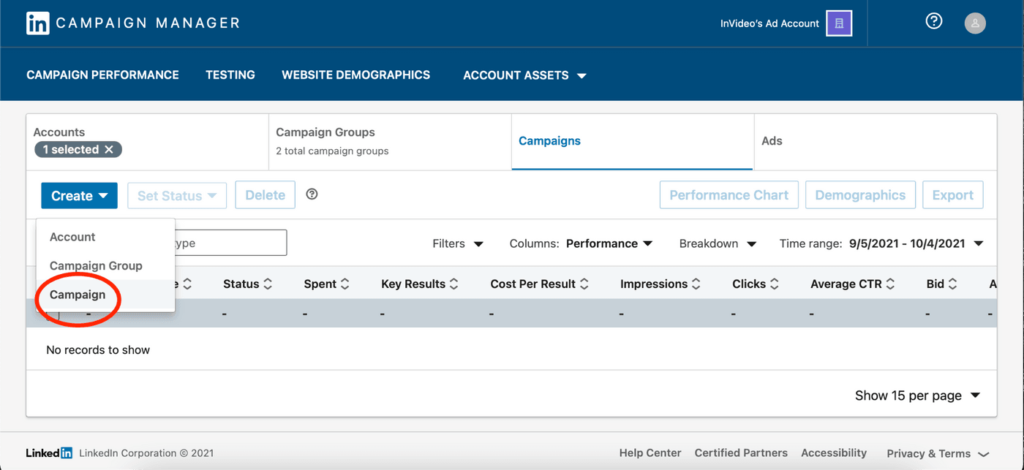
(Source)
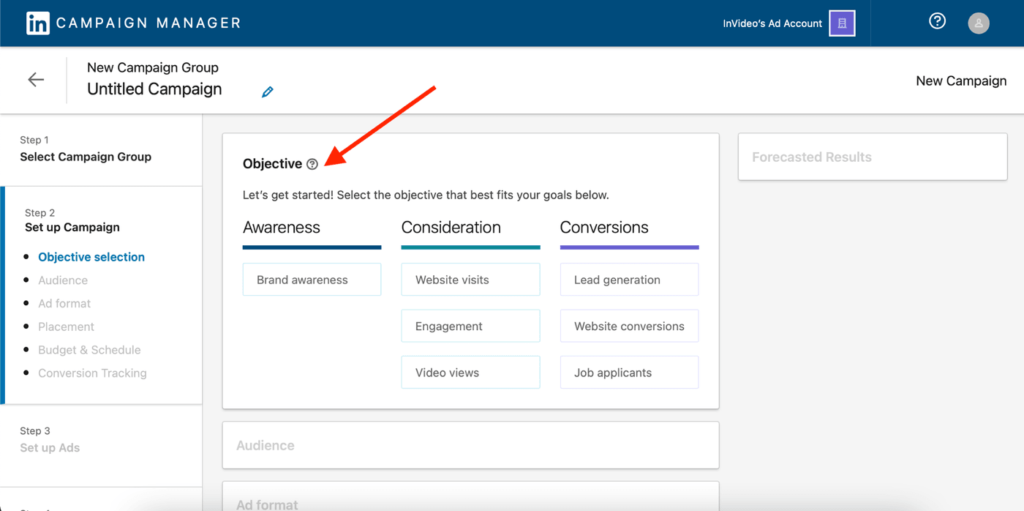
(Source)
- Now select the suitable target audience leveraging the following parameters: company, company size, job title, and industry.
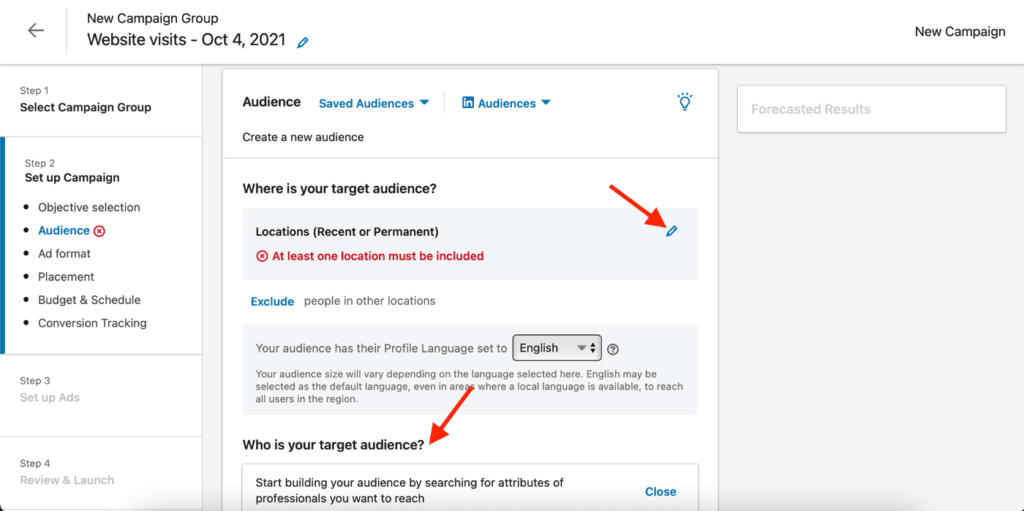
(Source)
- Click on the video ad, and paste your company URL in the space provided.
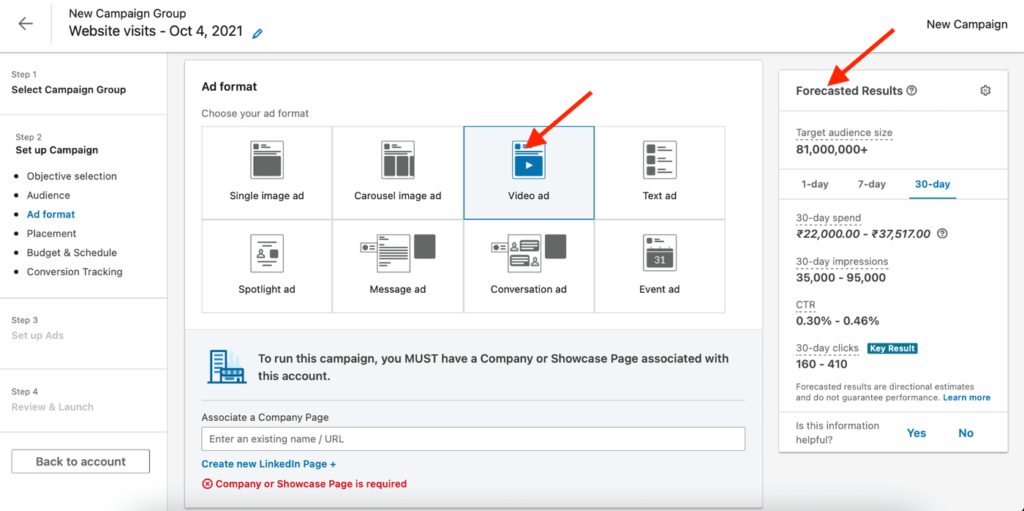
(Source)
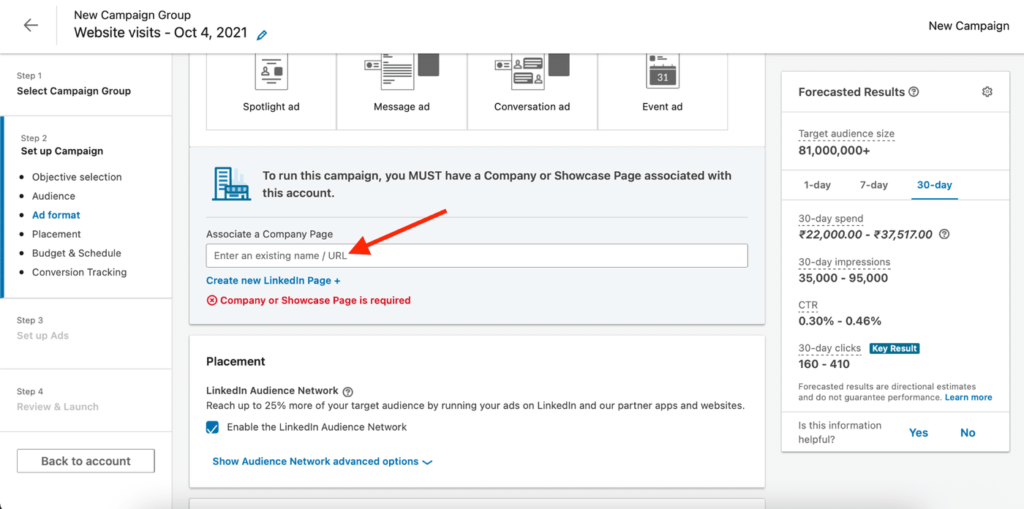
(Source)
- You can then adjust the required cost per day to run your ad by setting the daily budget.
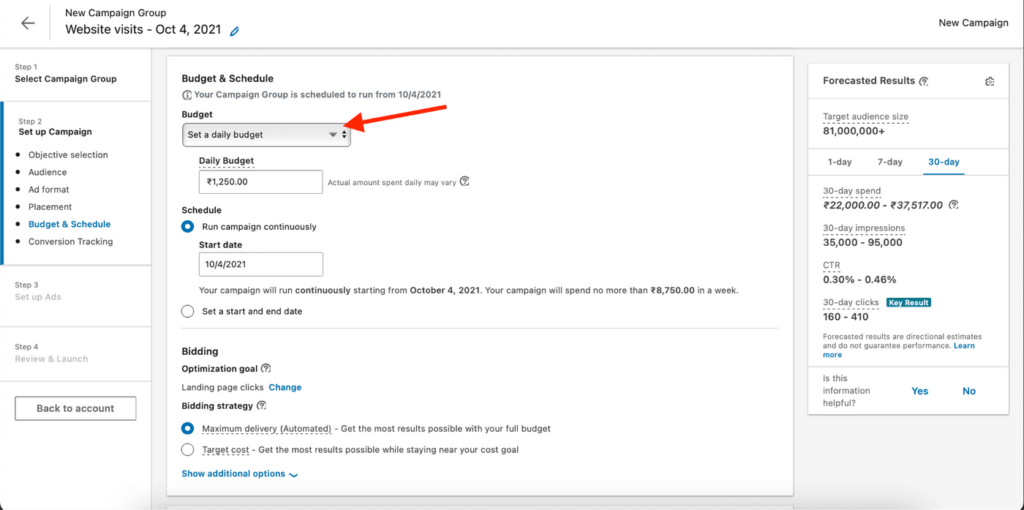
(Source)
- Then set your bidding and conversion tracking options, post which LinkedIn will allow you to post your video ad, or promote an existing LinkedIn video post.
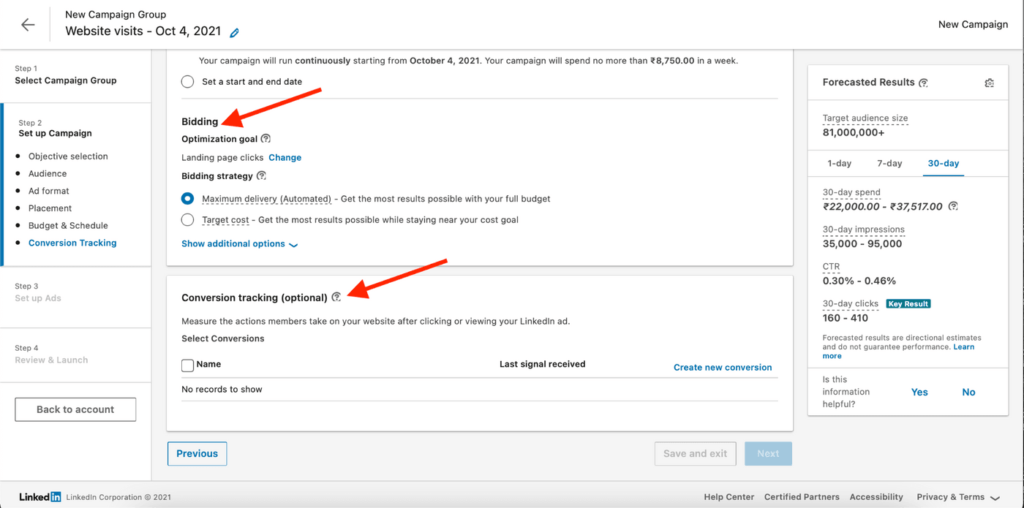
(Source)
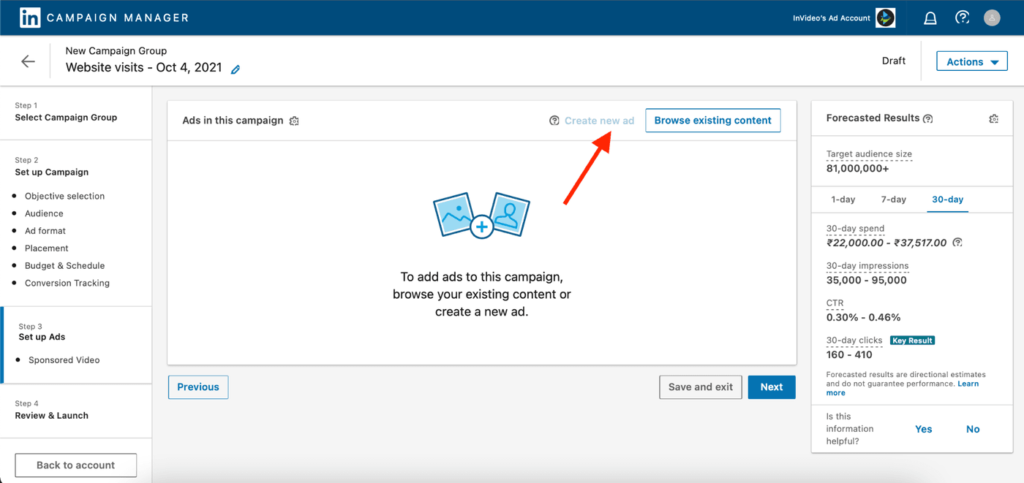
(Source)
- Review the video, add necessary captions and hashtags, and click on ‘Launch Campaign’

(Source)
In conclusion
The above article includes everything you must keep in mind on how to post a video on LinkedIn. Follow the above pointers, and make posting video content on LinkedIn a straightforward process.
However, also keep in mind another resource while building your LinkedIn video marketing strategy. You might need to save videos of other users offline, to draw inspiration from, or to educate the rest of your team. In that case, you can use the easy-to-use LinkedIn video downloader, and save your video offline in three simple steps. The tool also offers a LinkedIn image downloader, and a LinkedIn character counter to make your job easier.
Combine everything you have learnt from this video, add your own flair to it, and launch a successful LinkedIn video marketing strategy for maximum engagement on the professional social media platform!’

I’m a marketing specialist, UI/UX designer, and content strategist who thrives on creating impactful, user-focused brand experiences. Blending creativity with data, I craft strategies and designs that drive engagement and elevate brands. With a keen eye for market trends and consumer behavior, I develop innovative campaigns that resonate with audiences and drive measurable results.